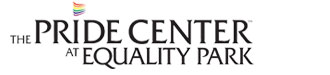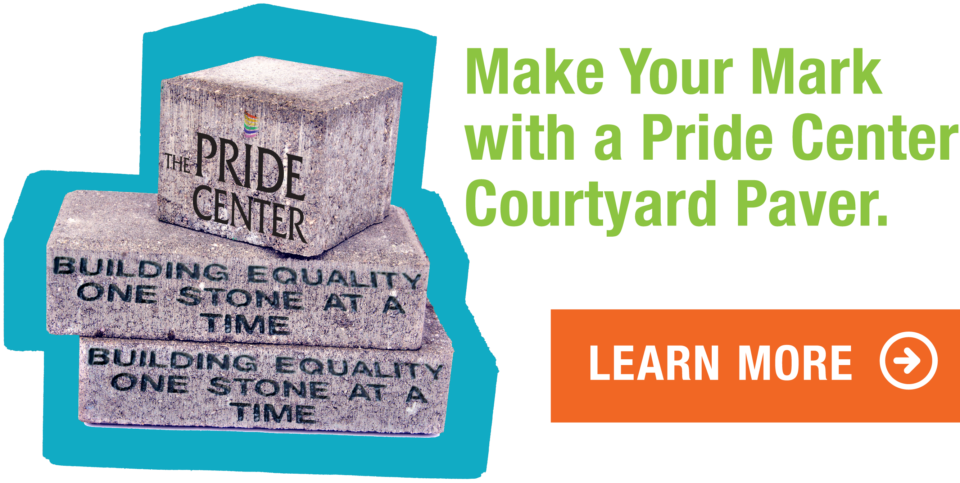COMPUTER AND INTERNET SAFETY – GLCC DOMESTIC VIOLENCE
Warning
For your own safety – when you search for information or communicate about partner abuse – do not use any computer to which your abuser has access. Your Internet, e-mail and document use activities leave traces on your computer that can be found by your abuser. Use a computer to which he/she does not have access, such as at work, in a library, or a friend’s or family member’s computer.
If you do use your own computer, complete the following steps to provide some measure of protection for you and to remove most traces of your computer activities. However, be advised that these steps will not remove all traces of your computer activities. So, again, it is best to use a computer to which the abuser does not have access.
1. Do not store passwords and change your password or passwords often.
Do not use obvious passwords, such as your birthday or your pet’s name. Use passwords that include both letters and numbers.
2. Delete e-mails and files/documents.
Delete e-mails from the “Send” or “Outbox” and then also delete e-mails from the “Deleted Items” box. In addition, empty the “Recycle” or “Trash Bin” of any documents before shutting down the computer. Make this a regular routine so it is not an unusual action that may trigger suspicion.
3. Clear cookies, temporary Website files and browser history.
Three kinds of information stored on your computer from your Internet activities are cookies, temporary Website files and your browser history. Cookies are information that a Website leaves on your hard drive about your visit to that Website. A temporary Website file is left on your computer each time you visit a Website. One of its pages, usually the home page, is stored “temporarily” on your hard drive. Usually Internet browser software retains a list, or History, of all the Websites you visit. The attached instructions are a guide for clearing these traces of your Internet activities from your computer. Refer to your software “Help” menu or technical support for further information.
4. Clear the Search Engine
The AOL search engine retains and displays past searches. Searches can be cleared on the Web Matches pages. Hit the Clear All icon under Recent Search History. The listing of recent searches can be disabled by hitting the Turn Off icon under Recent Search History.
Other search engines may also retain and display searches. Check any search engine that you use for this function.
Clear Cookies, Temporary Website Files and Browser History.
Below are directions for clearing cookies, temporary Website files and the browser History. For information, you also can refer to your software “Help” menu or technical support.
Clearing Out Your Browser: Cookies and Temporary Website Files*
The directions below describe how to clear temporary Website Files. Usually in the same location is a tab to Clear Cookies, as well.
Internet Explorer 5.xx or 6.xx for Windows
• Click the ‘Tools’ menu on your browser
• Select ‘Internet Options’
• In the ‘General’ tab, and under the ‘Temporary Internet Files’ section, click ‘Delete Temporary Internet Files’
• Click OK to close the ‘Internet Options’ dialog.
After clearing your ‘Temporary Internet Files’, you may want to close all your browser windows, and then restart your browser.
Internet Explorer 4.xx for Windows
• Click the ‘View’ menu on your browser
• Select ‘Internet Options’
• In the ‘General’ tab, and under the ‘Temporary Internet Files’ section, click ‘Delete Temporary Internet Files’
• Click OK to close the ‘Internet Options’ dialog.
After clearing your ‘Temporary Internet Files’, you may want to close all your browser windows, and then restart your browser.
Netscape 4.xx and up for Windows, Mac and Linux
• Click the ‘Edit’ menu on your browser
• Select ‘Preferences’
• Click on the ‘+’ next to ‘Advanced’
• Select ‘Cache’
• Click ‘Clear Memory Cache’
• Click ‘Clear Disk Cache’
• Click ‘OK’
Internet Explorer 4.5 & 5 for Mac OS 8 & 9
• Click the ‘Edit’ menu on your browser
• Select ‘Preferences’
• Choose ‘Advanced’ from the ‘Web browser’ heading on the left side
• In the ‘Cache’ section, click the ‘Empty Now’ button
• Click ‘OK’
Internet Explorer 5 for Mac OS X
• Click the ‘Explorer’ menu on your browser
• Select ‘Preferences’
• Choose ‘Advanced’ from the ‘Web browser’ heading on the left side
• In the ‘Cache’ section, click the ‘Empty Now’ button
• Click ‘OK’
Netscape Communicator/Navigator 6.0 for Windows
• Click Edit, and select Preferences on the Netscape menu bar.
• Click Advanced.
• Click Cache.
• Click the Clear Memory Cache button.
• Click the Clear Disk Cache button.
• Click OK.
AOL 5.0 for Windows
• Click MY AOL, and select Preferences on the AOL menu bar.
• Click the WWW button.
• Click the General Tab.
• Click Delete Files.
• Click OK.
AOL 6.0 – 8.0 for Windows
• Click Settings, and select Preferences on the AOL menu bar.
• Click Internet Properties (WWW).
• Click Delete Files.
• Click OK.
AOL for Mac
• Click Members.
• Click Preferences.
• Scroll down to Web.
• Click Empty Cache.
Mozilla and Netscape for Mac and Linux
• From the Menu, select “Edit” and choose “Preferences.”
• OS X Customers: select “Mozilla” and choose “Preferences.”
• In the window that opens, you will see a list of triangles and topics.
• Click the triangle next to “Advanced” and then select “Cache.”
• From here, click the “Clear Disk Cache” and “Clear Memory Cache” buttons.
vSelect “OK”
Mozilla Firefox
• From the Menu, select “Tools” and choose “Options”.
• Click “Privacy”.
• Click “Clear” next to Cookies.
• Click “Clear” next to Cache.
Clearing Your Computer’s History
Browser software usually keeps a chronological history of all web pages that you visit while online. For your safety, you may want to delete the record of web pages you have visited. It is a very simple process that will not in any way affect your computer other than to erase the fact that you have visited certain pages.
Windows 95 and higher
• Click the tab marked History in the toolbar of Internet Explorer.
• Your web pages visited history will appear on the left.
• Under today’s pages, highlight the names of pages you wish to remove from the history and hit the delete key on your keyboard on each page name highlighted.
• Exit your Internet browser. This method will only delete the selected pages.
• To clear all of your history, follow steps 1 and 2 above then push button that says “Clear History.” The computer will ask if you are sure you want to do this, press “Yes.”
Windows 3.1 or older
• On your Internet browser click on Tools
• Click Internet Options
• In the section called Temporary Internet Files, click Delete Files then click OK
• In the section called History, click Delete History then click OK
NOTE: This method will delete all pages visited since history began.
Mozilla Firefox
The History can be cleared in two ways: either one item at a time or all items at once.
To clear one item at a time:
• From the Menu select “Go”.
• Click “History”, a list will appear on the left on the screen.
• Highlight each item to be deleted and click “Delete”.
To clear all items at once:
• From the Menu select “Tools”.
• Click “Options”.
• Click “Privacy”.
• Click “Clear History”
NOTE: Cookies and Temporary Files are cleared here as well.
You may want to make it a habit to clear History whenever you visit any Website, rather than making it an unusual action only when you visit a partner abuse Website.
By clearing your History you will not harm your computer in any way. However, should your abuser click on History, he/she may realize that you or someone has deleted the history records. If this happens, and you are the only other person using that computer, a good reason to give for your actions (if necessary) would be that you heard or read that by deleting these temporary history files your computer would be faster and waste less disk space, which is true.